
BlockBuster Editor
A downloadable tool for Windows
Block Buster Editor
Description
Block Buster Editor is the Map Editor for the voxel first-person shooter Block Buster. With this tool, blocks and ramps can be placed to create interesting shooter maps. The first design goal of this program is simplicity. However, it also offers powerful utilities to ease and speed up the creation process.
Tools
Basic Tools |
|
|
Place
With this tool you can place blocks or ramps on the map. To do so, simply left click on one of the faces of a block/ramp that has already been placed on the map. You can also remove existing blocks with this tool by right clicking on them. |
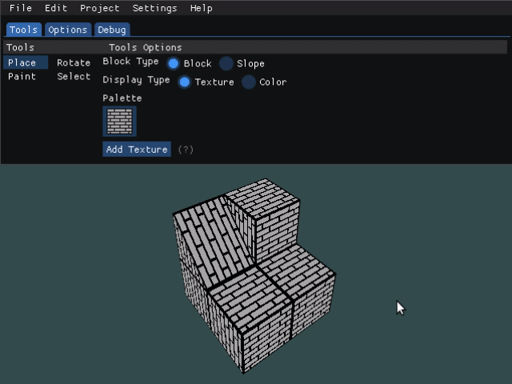
|
|
Paint
The paint tool can be used to change the color or a texture of an existing block. Use left click to paint a block. Use right click on a block to use its color/texture for painting. You can use your own textures, but they need to meet specific criteria:
|

|
|
Rotate
Using this tool, you will be able to rotate ramps that have been already placed on the map. Use left click to rotate the ramp, use right click to rotate on the opposite direction. |

|
Advanced Tools |
|
|
Select
The select tool is a powerful utility that can be used to apply an operation to multiple blocks at a time. The blocks that will be affected are marked by the yellow cursor. Select Sub tools |
|
|
Move Cursor
The selection cursor can be moved by using the arrow keys on the numpad. It can also be moved by clicking on a block. |

|
|
Resize Cursor
You can change the scale of the cursor by using the arrow keys on the numpad while holding the Ctrl key. |

|
|
Move Selection
After clicking the move selection button, the blocks that were inside the cursor will follow the cursor movements. Click the button again to stop moving the blocks. |

|
|
Edit Selection
In the edit selection sub menu you can choose between the typical edit operations: copying, pasting, cutting, etc. |

|
|
Rotate Selection
The rotate selection sub menu can be used to rotate the blocks that are inside the cursor. |

|
|
Mirror Selection
In the rotate selection sub menu you can also find the mirroring selection utility. This tool should be handy in order to create symmetric maps or sections of it. |

|
|
Fill Selection
You can fill, replace or paint all the blocks inside the cursor by using the fill selection sub menu. |

|
Game Object ToolsThe Game Object Tools can be used to place or edit different types of game objects on the map. Depending on what game objects you include, you can completely change how players will interact during gameplay. |
|
|
Place
With this tool you can place game objects on the map. To do so, simply left click on one of the faces of a block/ramp that has already been placed on the map. You can also remove existing game object with this tool by right clicking on them. |

|
|
Select
The select tool can be used to change the properties or type of an existing game object. Use left click to select a game object. |

|
Game Object Types |
|||||||||||||||||||

|
Respawn
Respawns mark specific points where players will appear when the game starts or after they die. Properties
|
||||||||||||||||||
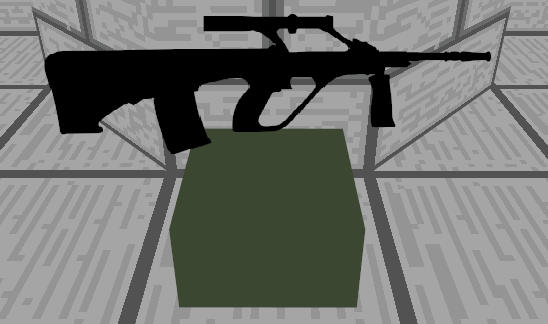
|
Weapon crate
Weapon crates hold weapons which player can pick up during a match. Properties
You can find more information about the weapons in the game's page. |
||||||||||||||||||

|
Healthpack
Healthpacks can be used by players to restore their health and shield. Properties
|
||||||||||||||||||

|
Flag Spawns (A or B)
Flag Spawns mark the location where each teams flags will appear, when playing Capture the Flag game mode.
IMPORTANT: You'll need to place at least one Flag Spawn (either A or B) in order to be able to play Capture the Flag game mode in that map. PropertiesThis Game Object doesn't have any properties. |
||||||||||||||||||

|
Domination point
Domination points mark specific locations which the player need to capture in order to earn points in the Domination game mode. IMPORTANT: You'll need to place at least one Domination point to be able to player the Domination game mode in that map. Properties
|
||||||||||||||||||

|
Player Decoy
Player Decoys can be used as tool to compare the player's size to a section of the map. IMPORTANT: This object is temporary, it won't be saved on the map data. You'll have to place a new one each time you load the map in the Editor. PropertiesThis Game Object doesn't have any properties. |
||||||||||||||||||

|
Grenades
Grenades can be picked up by players during a match. Properties
|
||||||||||||||||||

|
Killbox
Killboxes mark specific locations where a player would be killed upon entering. Properties
|
||||||||||||||||||

|
Teleports
Teleports can be used by players to warp to specific locations. A player will be teleported when they step on a Teleport - Origin and will be moved to a specific Teleport - Destination. Properties
|
||||||||||||||||||
Keybinds
You can find a more extensive list of keybinds on the editor itself. Check Help Menu -> Keyboard Shortcut Reference.
Camera |
|
| Movement | |
| Key | Action |
|---|---|
| W | Move Forward |
| S | Move Backward |
| A | Strafe Left |
| D | Strafe Right |
| Q | Move Up |
| E | Move Down |
| Rotation | |
| Key | Action |
| Up Arrow | Pitch up |
| Down Arrow | Pitch down |
| Left Arrow | Turn Left |
| Right Arrow | Turn Right |
| Modes | |
| Key | Action |
| Middle Mouse Button (Hold) | Use FPS camera |
| F | Toggle FPS camera |
Select Tool |
|
| Cursor Movement | |
| Key | Action |
|---|---|
| Numpad 8 | Move on +Z |
| Numpad 2 | Move on -Z |
| Numpad 4 | Move on -X |
| Numpad 6 | Move on +X |
| Numpad 7 | Move on +Y |
| Numpad 9 | Move on -Y |
| Cursor Scaling | |
| Key | Action |
| Ctrl + Numpad 8 | Scale on +Z |
| Ctrl + Numpad 2 | Scale on -Z |
| Ctrl + Numpad 4 | Scale on -X |
| Ctrl + Numpad 6 | Scale on +X |
| Ctrl + Numpad 7 | Scale on +Y |
| Ctrl + Numpad 9 | Scale on -Y |
Test Mode
By using Test Mode, you can check how your map feels from the perspective of a player. While on test mode, you will be affected by gravity, so be wary!
| Modes | |
| Key | Action |
|---|---|
| P | Toggle Editor/Test mode |
| Player Movement | |
| Key | Action |
| W | Move Forward |
| S | Move Backward |
| A | Strafe Left |
| D | Strafe Right |
| Rotation | |
| Key | Action |
| Mouse Up | Pitch up |
| Mouse Down | Pitch down |
| Mouse Left | Turn Left |
| Mouse Right | Turn Right |
Credits
The source code is available here.
| Status | In development |
| Category | Tool |
| Platforms | Windows |
| Author | Defu |
| Tags | 3D, First-Person, Level Editor, Minimalist, Voxel |
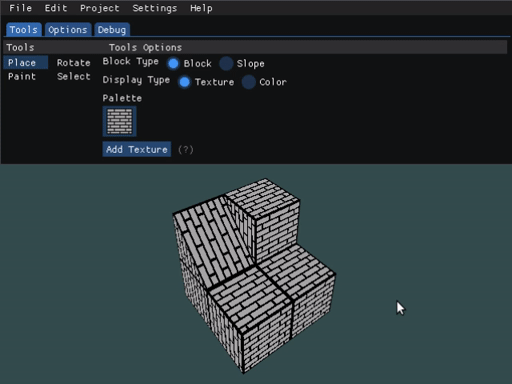
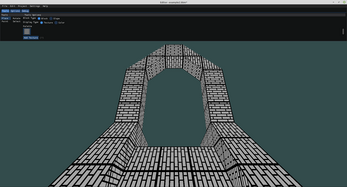

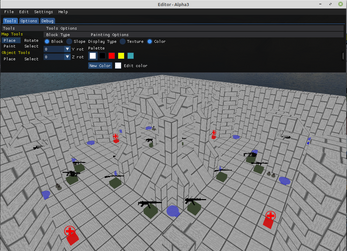

Comments
Log in with itch.io to leave a comment.
Howdy!
You should be able to fix the camera speed by enabling Vsync. In order to do that, you'll have to navigate through some menus: Settings -> Video -> Check Vsync. At the moment, the camera speed is tied to the FPS, so if you don't have this option enabled or your screen monitor has a really high refresh rate (144 Hz or more) this problem may occur. This issue will be addressed in a future version.
As an small workaround, in case enabling Vsync doesn't work, I've made a small update. The camera movement and rotation speed can now be tweaked on the Options tab.
Thanks a lot for downloading and for your comment, and I'm sorry for the late response. By the way, feel free to share some pics of the maps you make. I'd love to see what people can do with this little program!